Activate 2-factor authentication
With 2-factor authentication, you increase the security for your users when logging on to the Cloud Manager and the web-based services such as Microsoft Exchange Outlook on the Web or Microsoft SharePoint. In addition to the user password, the login to the respective service takes place with a second factor (one-time password or PIN). The use of a mobile device (Android or iPhone) in conjunction with an additional app (Google Authenticator) is a prerequisite for using 2-factor authentication.
Activate 2-factor authentication
To activate 2-factor authentication for one or more users, first select the desired users via the checkbox in the user list and then select the “Activate 2FA” button.
The selected users are then marked for 2-factor authentication (activated) and notified by e-mail to finally set up 2-factor authentication. Please make sure that all users have an email address. Users with an Exchange mailbox receive the email notification to the primary email address of that mailbox. Users without an Exchange mailbox should have an external email address that you can store in the user details (user data). The email notification will then be sent to this email address. Users who have both an external mail address and an Exchange mailbox always receive the email notification at the primary email address of the Exchange mailbox. If you activate 2-factor authentication for users without an external mail address or Exchange mailbox, please inform these users directly about the necessary setup.
Identification of users for 2-factor authentication
After activating 2-factor authentication, users are identified in the user list with an icon (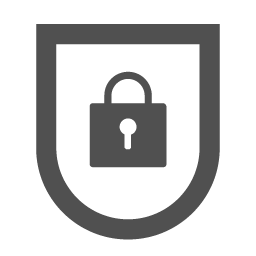 ). 2-factor authentication is only active after the user has completed the setup. These users are identified in the user list with a color-distinguishable symbol (
). 2-factor authentication is only active after the user has completed the setup. These users are identified in the user list with a color-distinguishable symbol (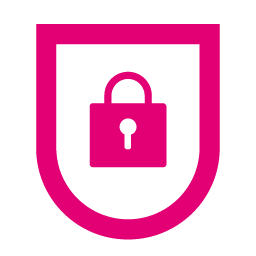 ). After activating 2-factor authentication, you can track which users have already completed the setup. You can also use the filter options above the user list.
). After activating 2-factor authentication, you can track which users have already completed the setup. You can also use the filter options above the user list.
Completion of 2-factor authentication setup
The setup for 2-factor authentication is completed by the user logging on with his user password at www.telekom-cloudcenter.de. After registration, the user is then guided through the facility step by step. After the setup has been successfully completed, the login to the Cloud Manager or any associated web-based application takes place using a user password and a PIN, which is generated on the user’s mobile device via the previously installed app (Google Authenticator).