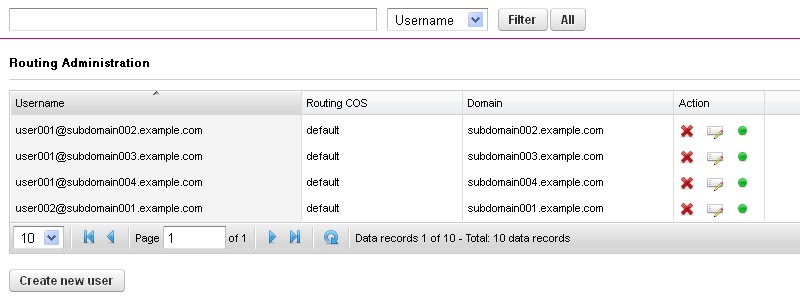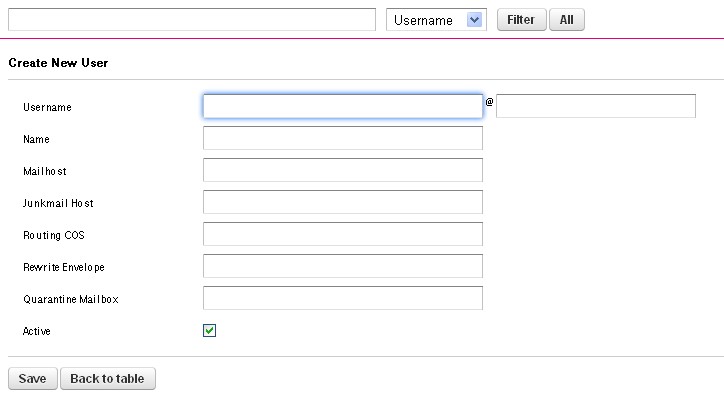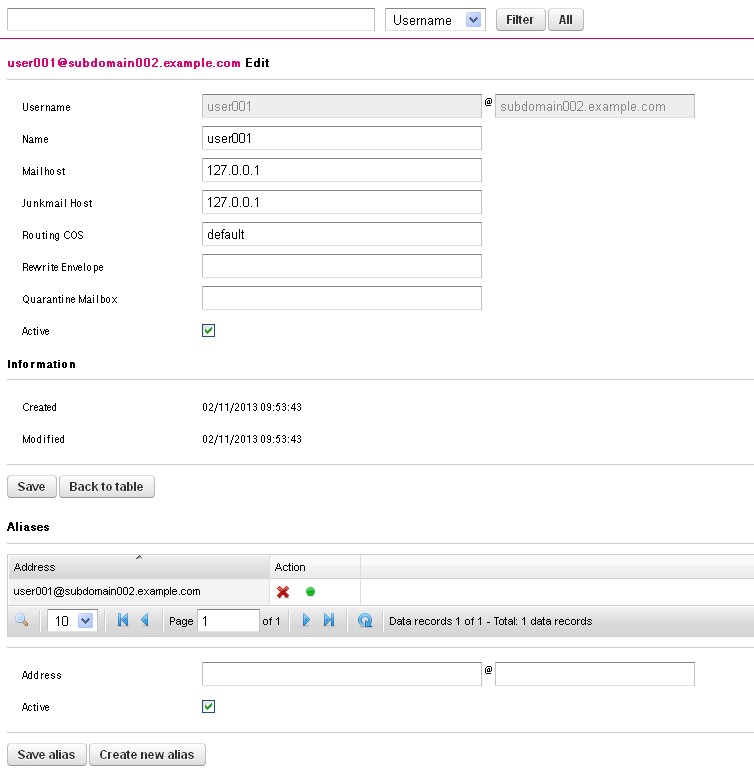Routing – Management
Creation of email addresses and domain routes. All domains used here must first be made known in the “Domain” menu in the system.
Create new user
This button is used to create new users.
Filter criteria
- Username
- routing COS
- mail host
- domain
Username
Complete email address of the user.
Routing COS
Class of service assigned to the user.
Domain
The domain of the respective user.
Creating a new user
Username
This field specifies the default email address or domain (@example.com).
Name
Free text.
Mail host
Specify the mail server or host list.
- Example: “1.2.3.4:testdomain.de/MX:emergency.testdomain.de”
- IP address
- A record
- MX record
Junk-mail host
The system where the junk mailbox for this entry is located. Specify the junk-mail manager or host list.
Routing COS
Select the appropriate class of service. If various classes of service are simultaneously assigned to the domain and individual users, the user settings prevail (“Most specific pattern wins”).
Rewrite Envelope
Overwrites envelope rcpt to address (Experts only!!!).
Quarantine mailbox
Specify the quarantine server or hostlist1. System where the virus quarantine for infected emails is located.
Activ
Enable or disable a user entry. This box performs the same task as disabling in the routing management (see the “Action” column).
Editing a user
Aliases
Any number of alias addresses can be assigned to each user or domain entry. Alias domains must also first be made known to the system under the menu item “Domain”. Otherwise, an error message will be displayed.
Address
This is where you enter the full email address or just the domain for the alias entry.
Activ
It is possible to disable individual aliases for temporary shutdown.
Save alias
The new alias entry or changes are saved.
Creating new alias
This is where you define a new alias. Domain entries must not have user aliases and user entries must not have domain aliases.