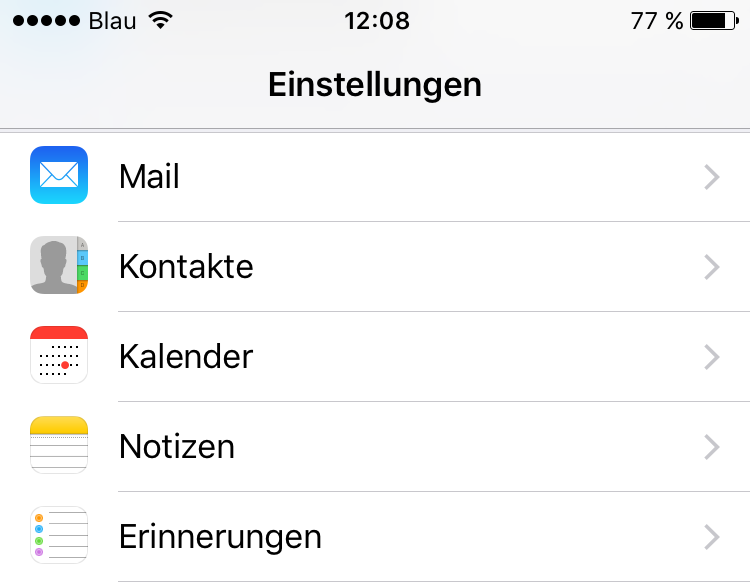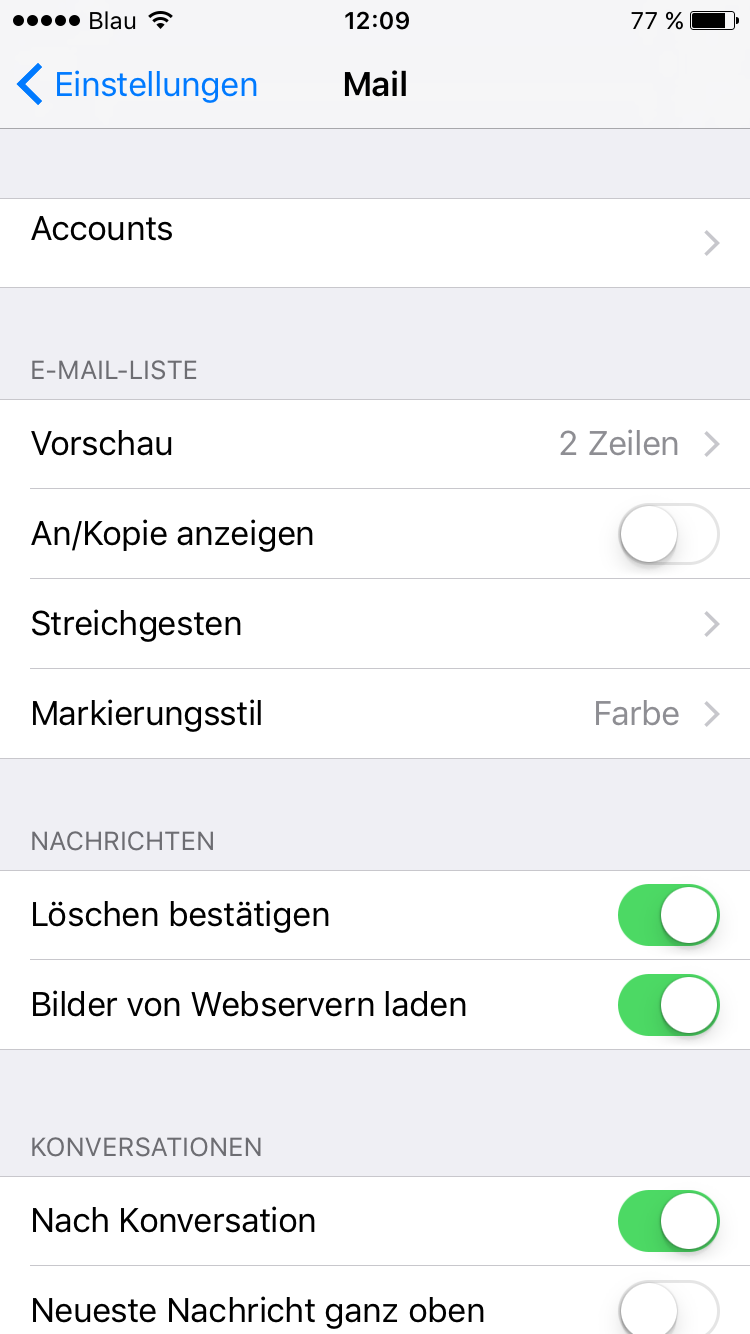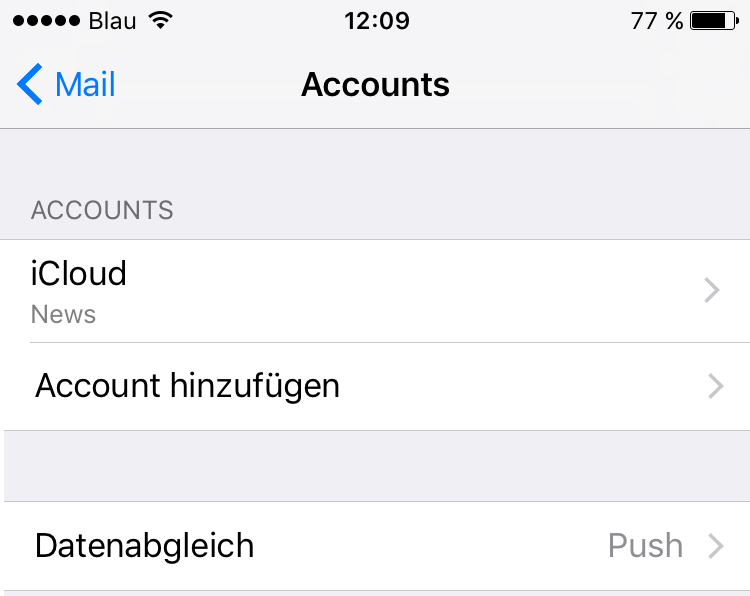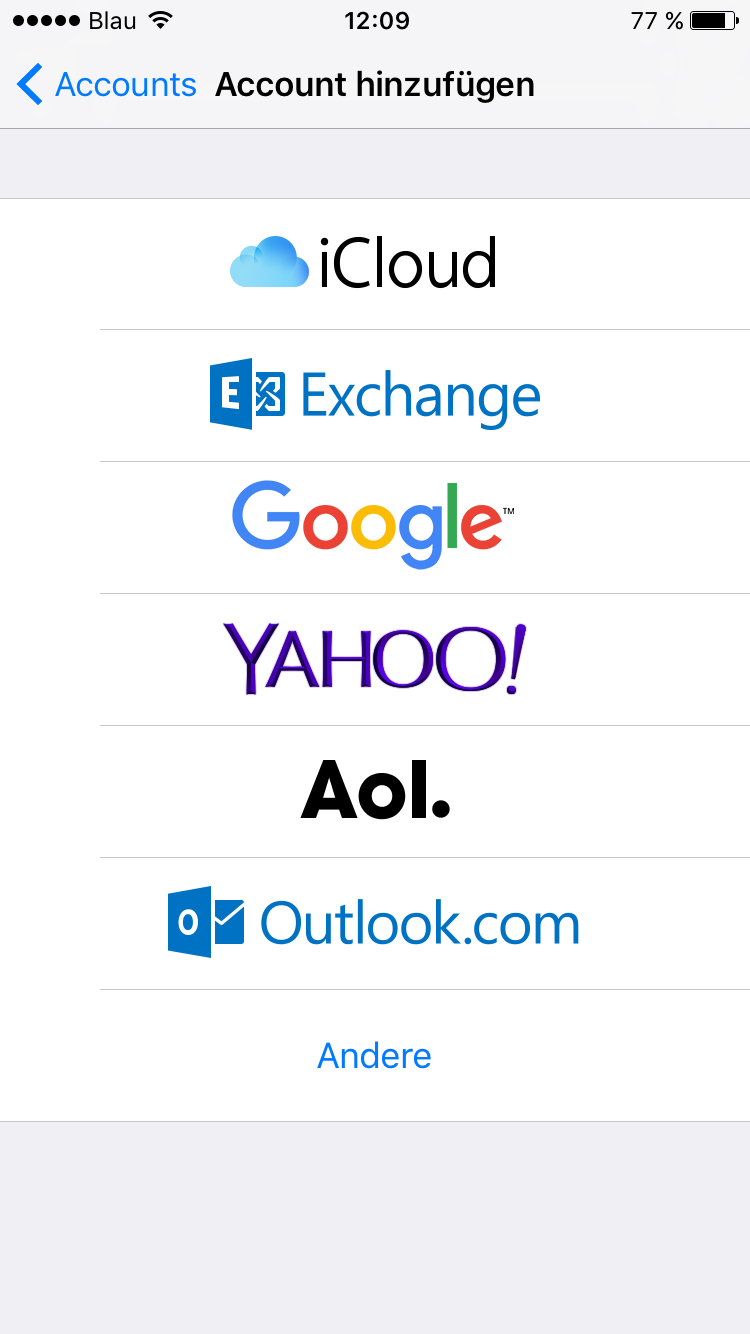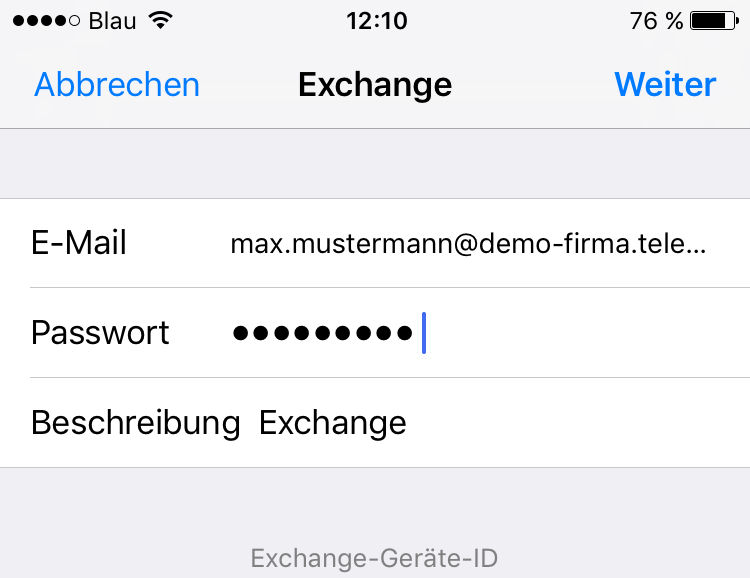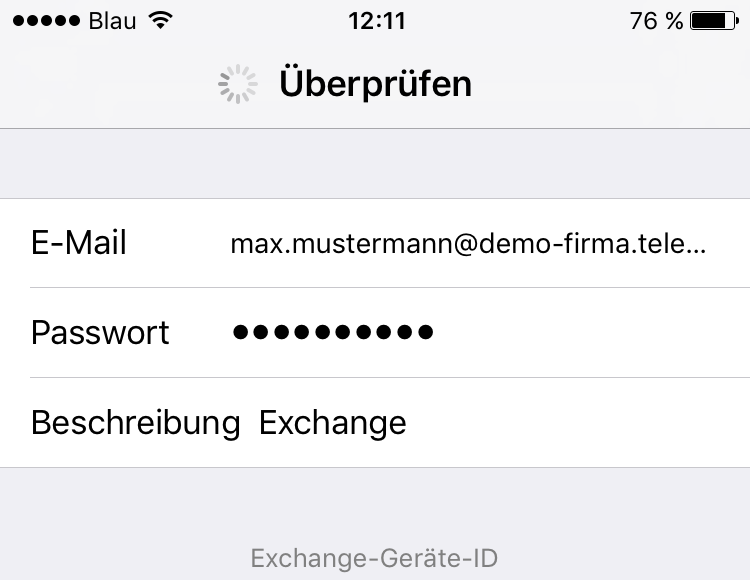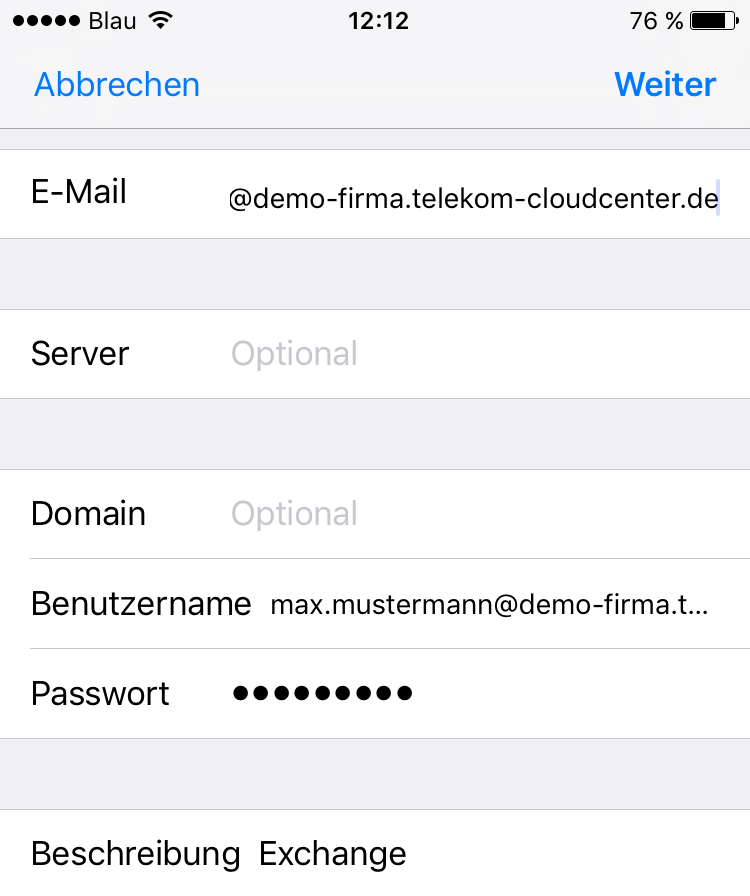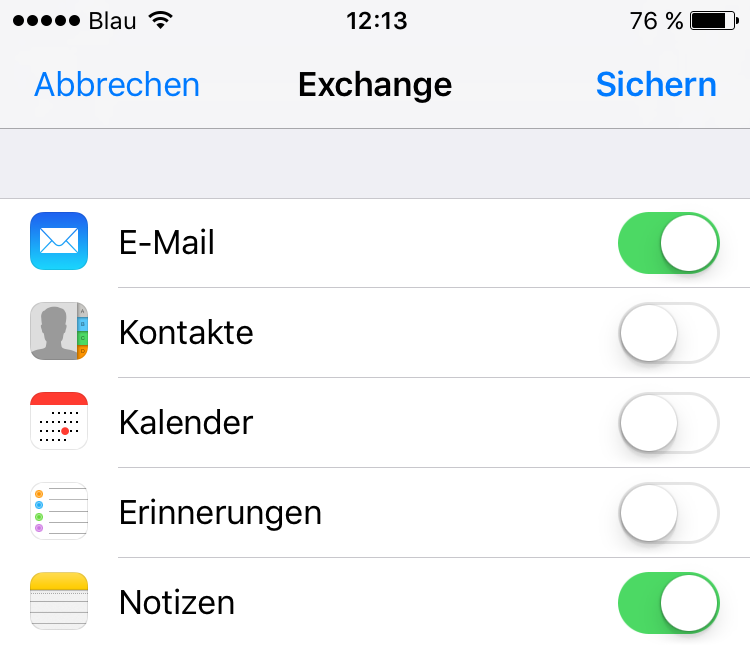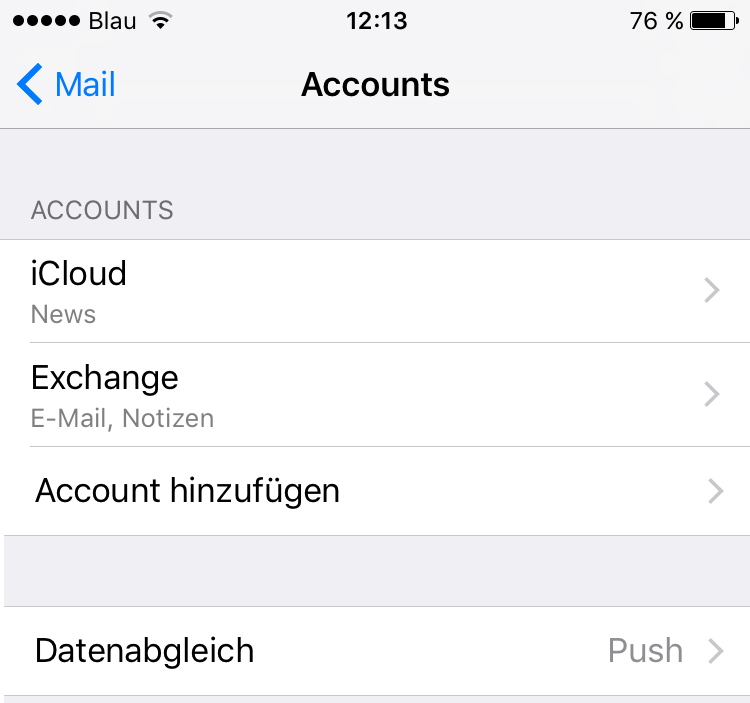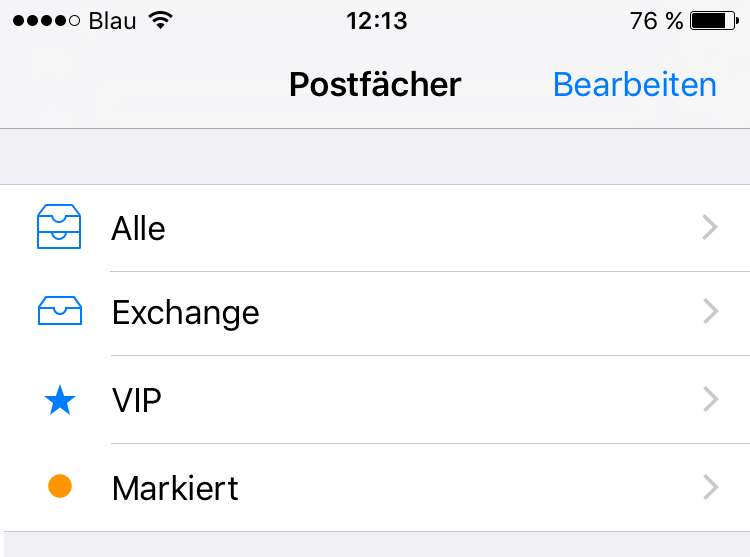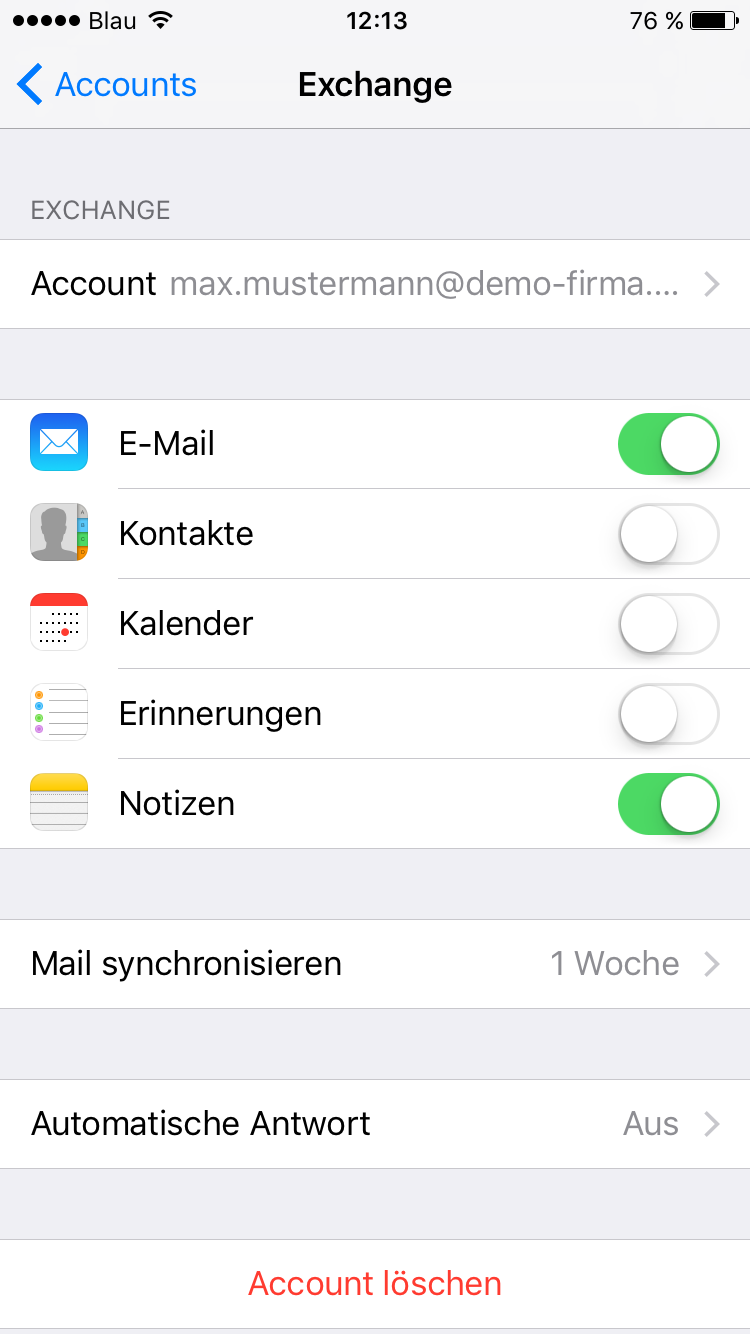Setting up an Exchange account on iPhone
Proceed as follows to connect your Exchange mailbox to your iPhone:
Open “Settings”.
Under “Settings”, select “Mail” and then “Accounts”.
Under “Accounts”, select “Add account”.
Under “Add account”, select “Exchange”.
Now enter the details for your Exchange mailbox:
- email: Your e-Mail address
- Password: Your password
You can optionally enter a description for this account. Then select “Next”. Your iPhone will now check the connection.
When prompted, enter your Cloud Manager username and password as shown in the figure below.
Then select “Save”.
Your Exchange Mailbox will now appear under “Mail accounts”.
Select the iPhone Mail app to access the contents of your mailbox.