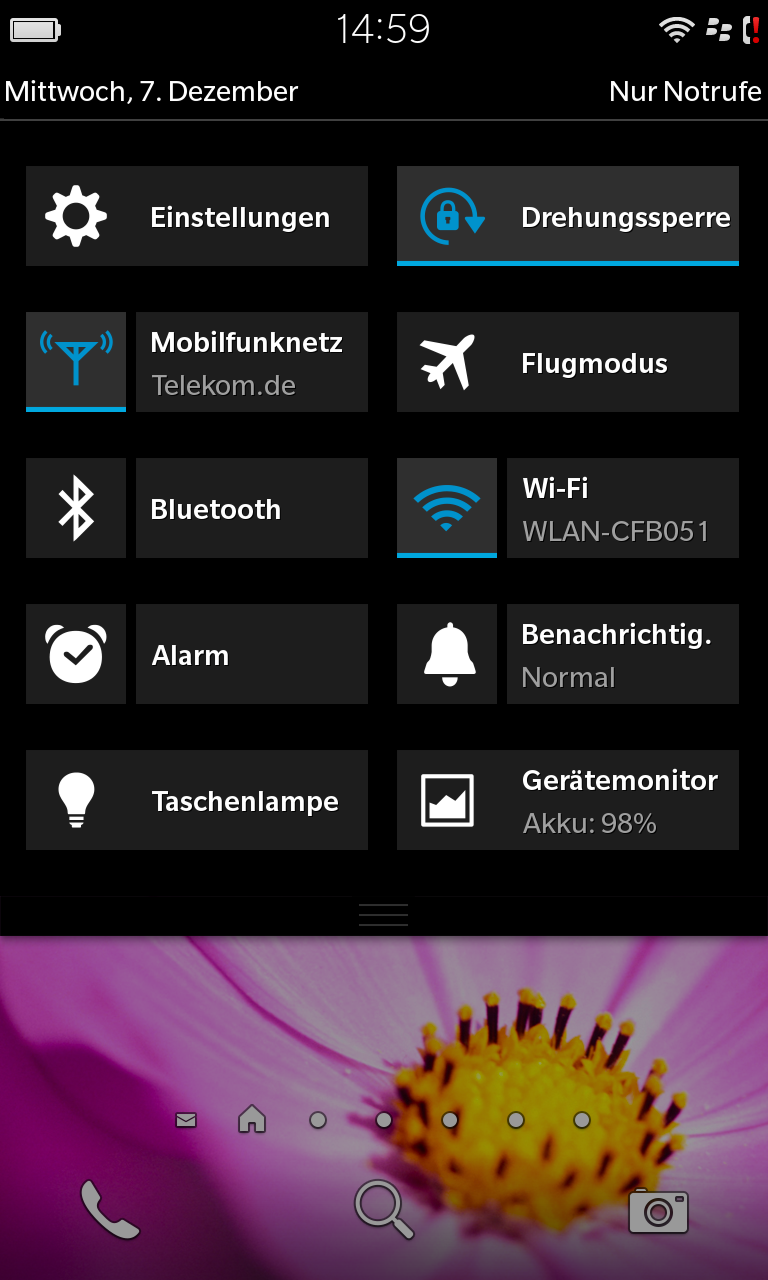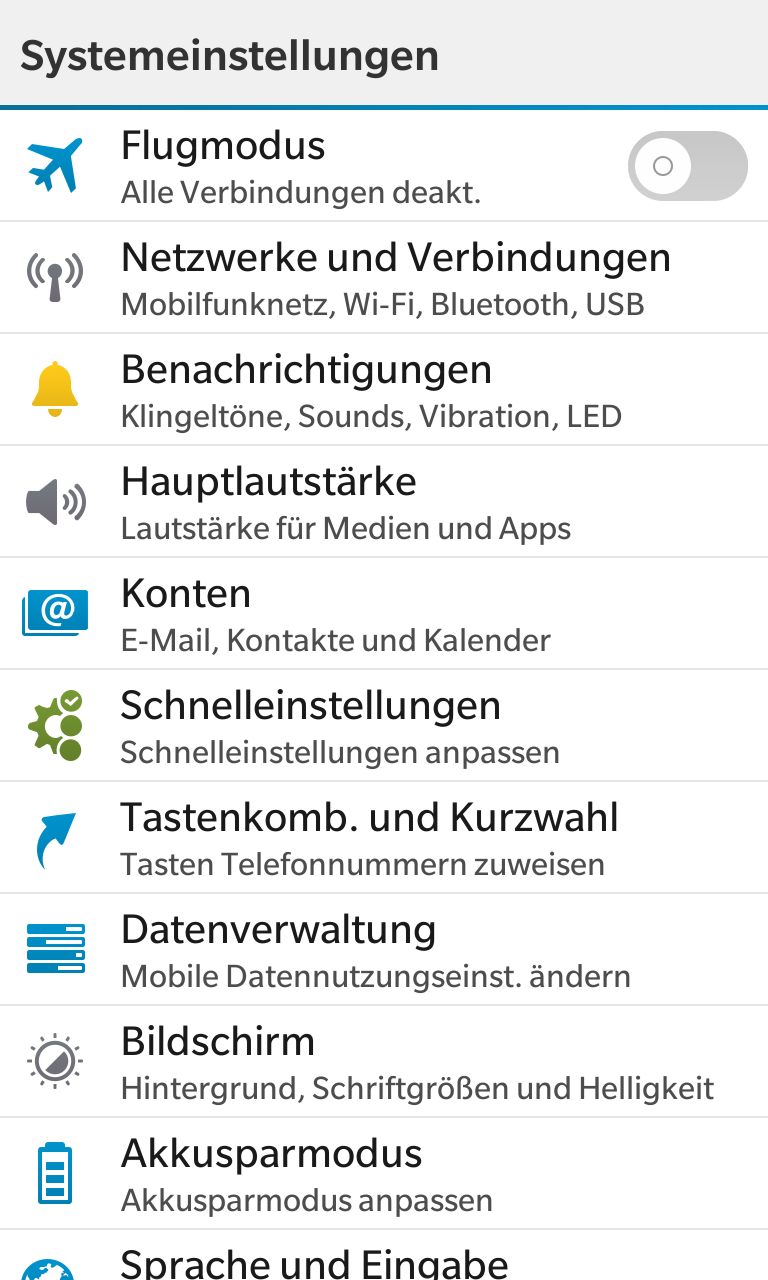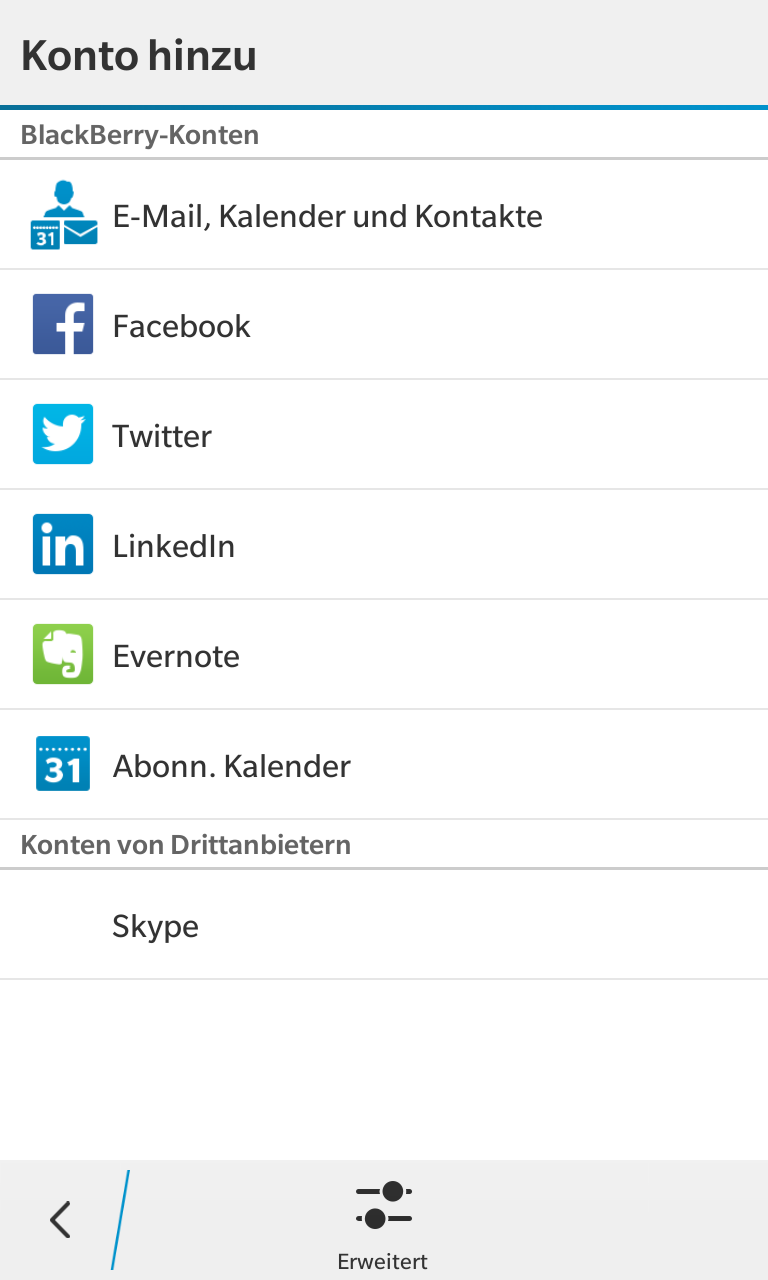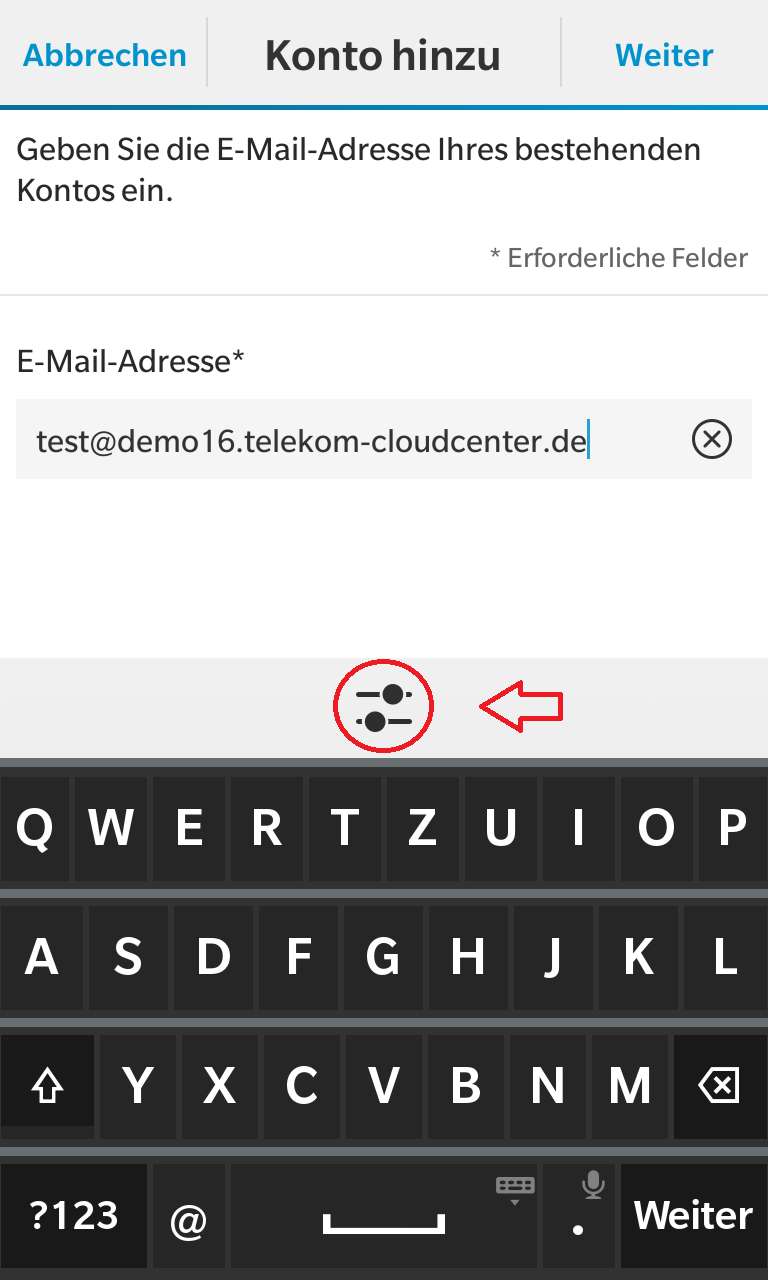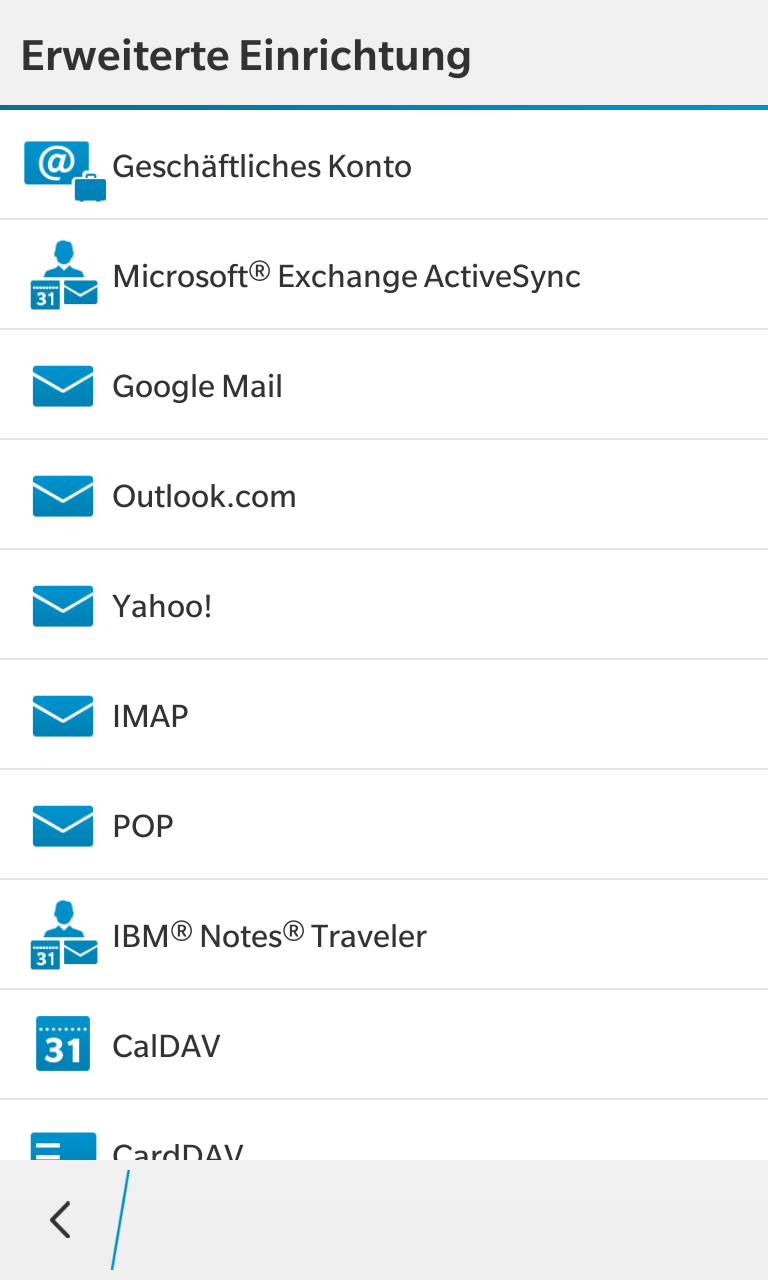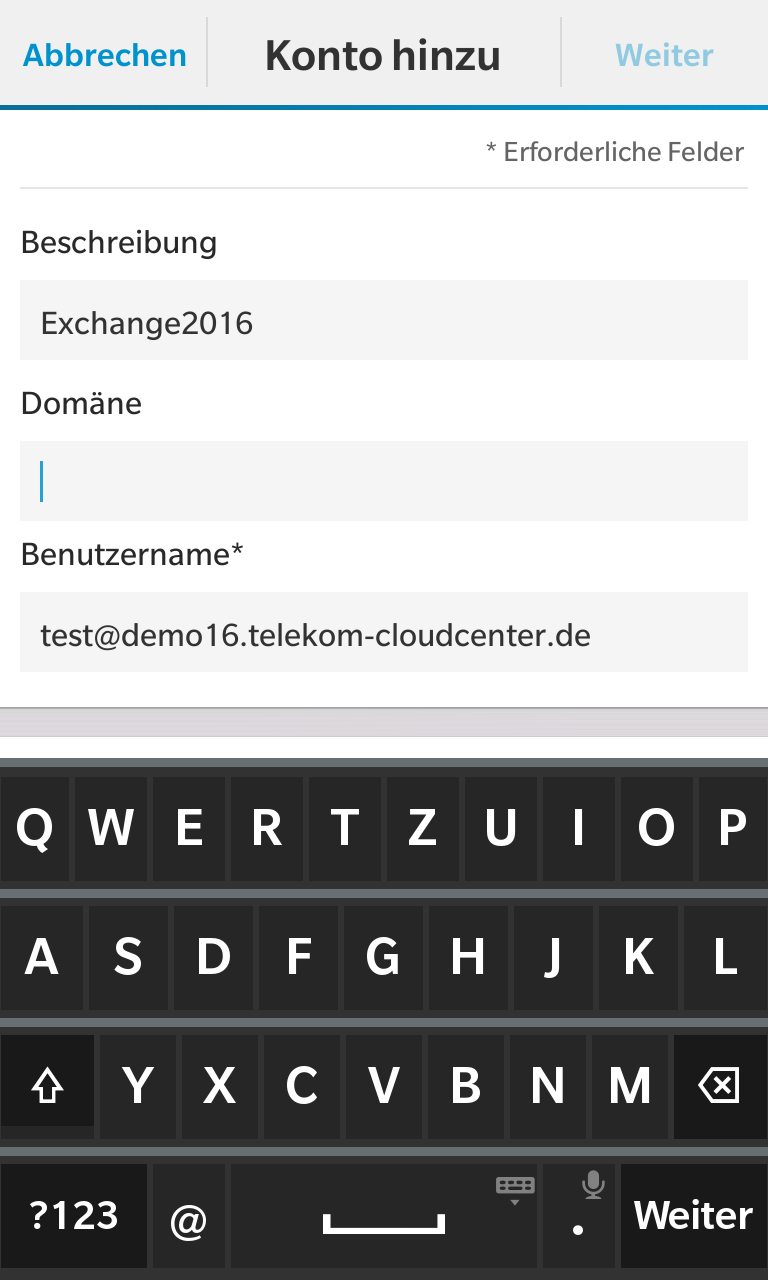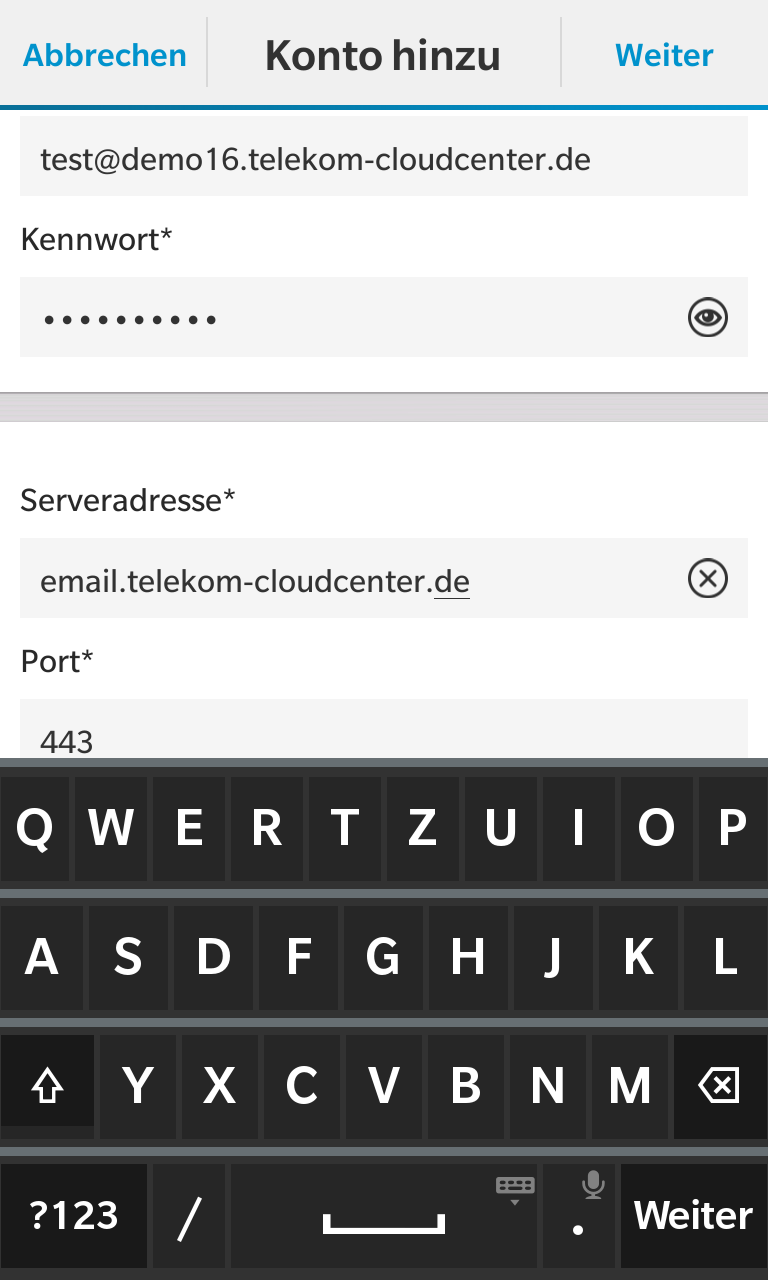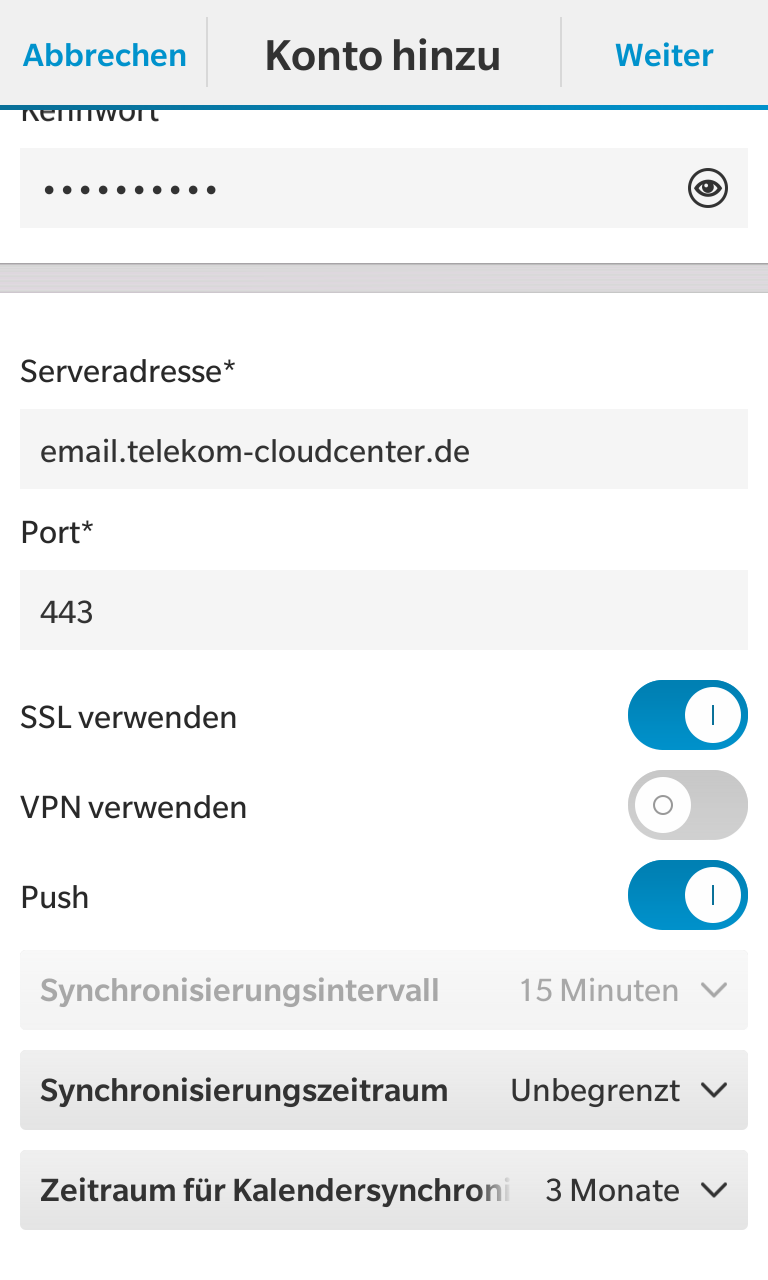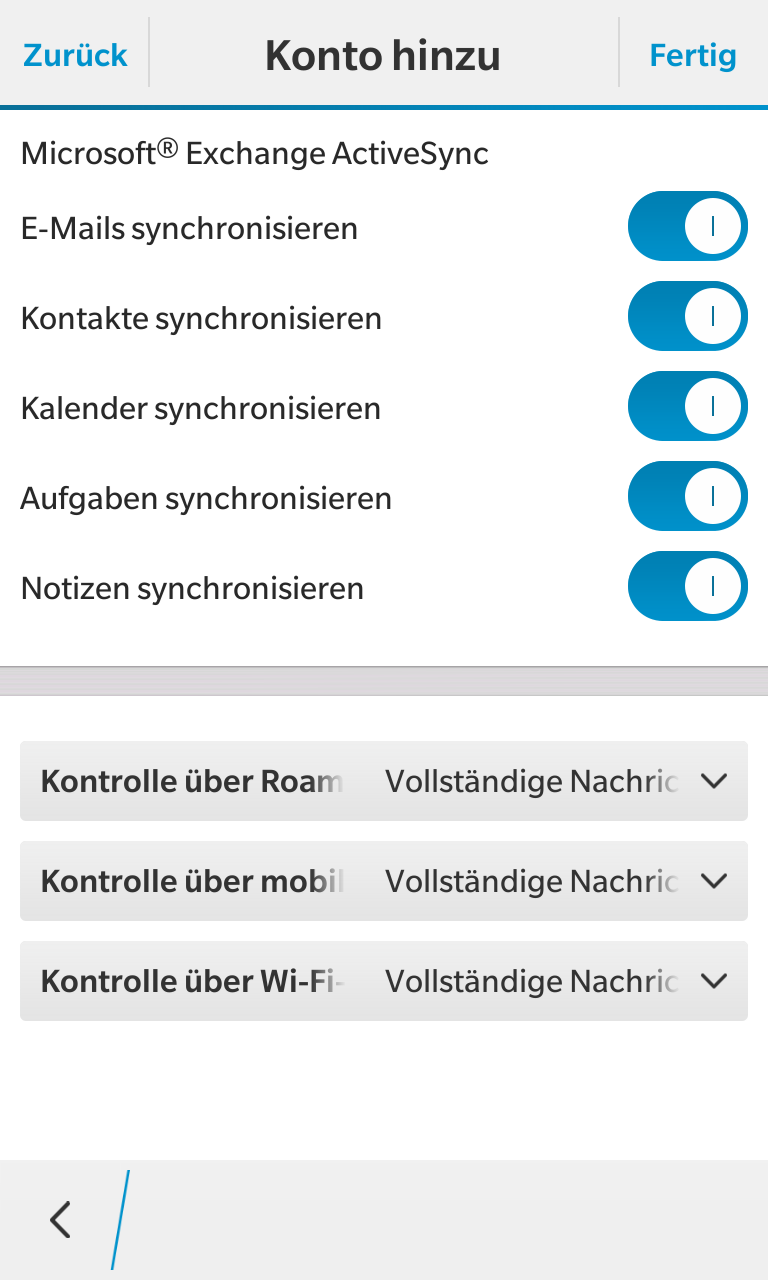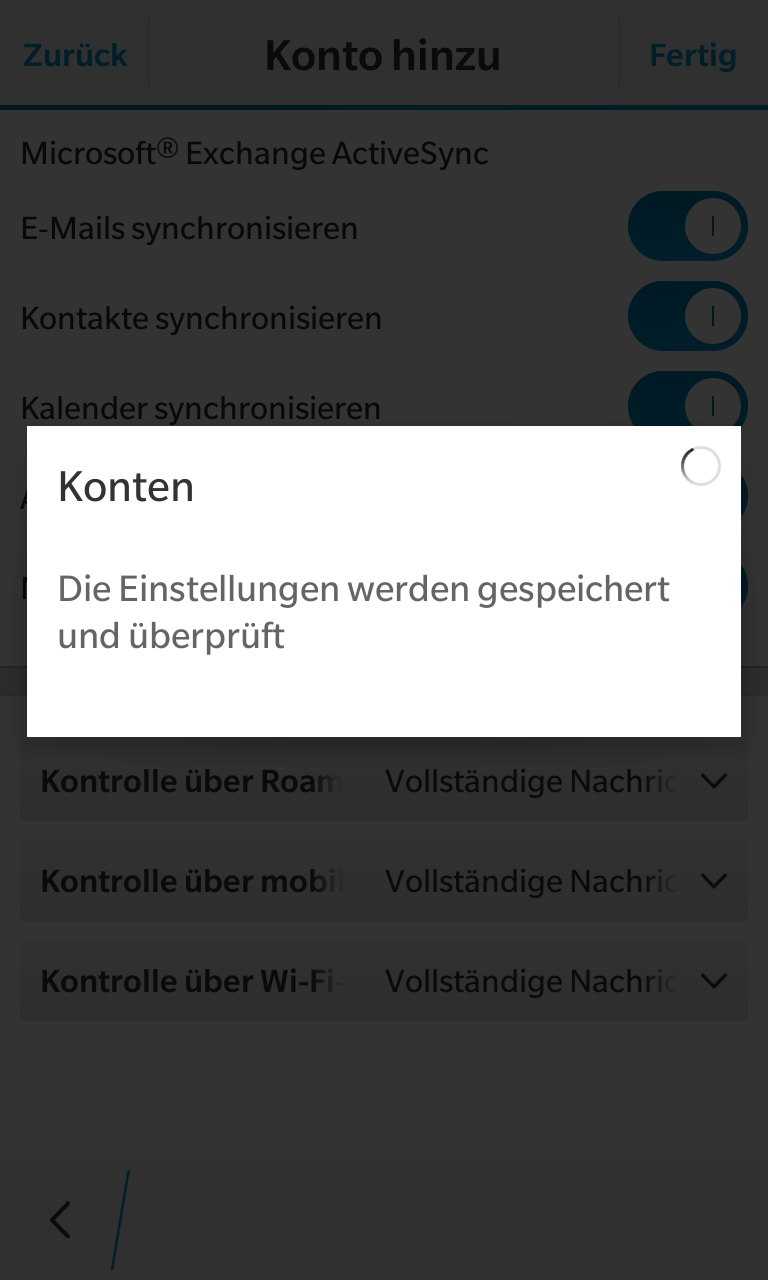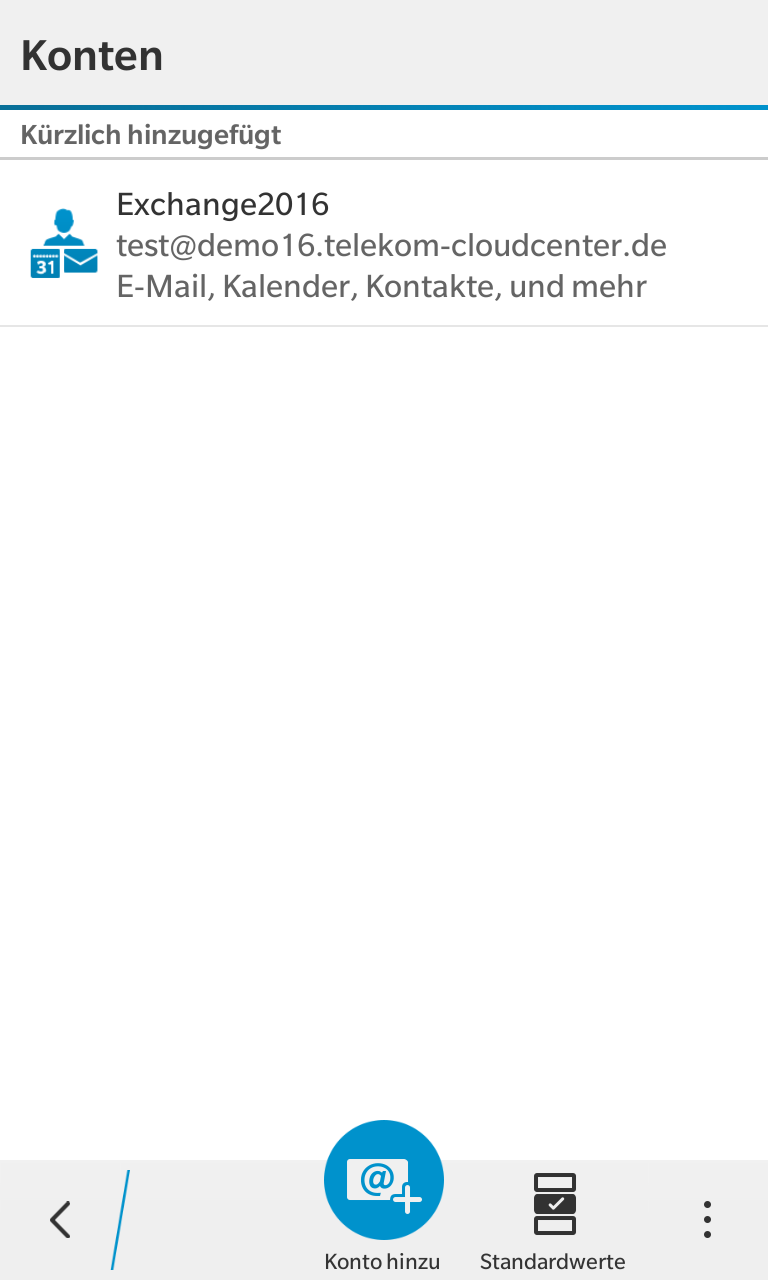Setting up BlackBerry (OS10) ActiveSync
To be able to use the current BlackBerry (OS10) with Microsoft® Exchange 2016 by Telekom, set it up as an Exchange ActiveSync account as follows (in this type of email account integration you no longer need a BlackBerry add-on option for your cellphone contract):
Make sure that the BlackBerry device is connected to the cellphone network.
Tap on “Settings” in the main menu that appears when you swipe from top to bottom.
Then tap on “Accounts”.
Then tap on “Email”, “Contacts”, and “Calendar”.
Then enter your email address for the Exchange user in the “Email address” field and then tap on the icon for manual configuration.
Then tap on “Exchange ActiveSync”.
- Then enter a name for your email account in the “Description” field.
- The “Domain” field is left blank
- Then move the image detail so you can reach the other entries.
- Then enter your password for the Exchange email account.
- The server address that then needs to be entered is email.telekom-cloudcenter.de
- The port remains set to 443.>
- You can now set the synchronization period for emails to “Unlimited” to synchronize all messages from your Exchange account.
- You can also adjust the synchronization period for the calendar data to your requirements.
- Then tap on “Next”.
You then still have to specify everything that you want to be synchronized (emails, contacts, calendar, tasks, and notes), and then tap on “Done”.
Your BlackBerry device will now search for the mail server and receive the details of your Exchange email account from there. The setup can take some time.
You will then see your newly set-up email account and can then find your mail, contacts, and calendars in the usual apps. Depending on the size of the mailbox contents and other data, it may also take some time to synchronize all data.