MX verification
In order for it to be possible to send emails to the email addresses of your mailboxes, a specific DNS entry must have been made for the (email) domain. The so-called MX (mail exchange) record is an entry in the domain-name system (DNS) that determines on the Internet which server is responsible for the SMTP or email traffic of this domain.
If you want to use your own domain (e.g. yourdomain.com), which you have registered with an external provider (e.g. 1 & 1 or GoDaddy), for e-mail traffic, you have to set or change certain entries so that e-mails sent to the configured mailboxes can be delivered from the Internet.
Use domain for product “E-Mail Protect Pro”
If you would like to use your domain for the “E-Mail Protect Pro” product, you must use DNS settings to ensure that emails are sent to the Telekom MAS Gateway (Telekom Managed Antivius/Antispam). To do this, you must set certain MX records for your domain.
Determining the current MX record
You can determine the currently valid MX record for your domain in the following way:
- Open the following page in the Internet: http://www.kloth.net/services/nslookup.php
- Enter the domain in question in the “Domain” field in the “DNS lookup” form area, in this example T-Online.de.
- Select the record type “MX (mail exchange)” in the “Query” drop-down field and finish by clicking on the “Look it up” button

As a result, the current MX-record entries for your domain will be displayed. In the example above, several mail servers are displayed for the domain T-Online.de. For each mail server, the priority used for delivering mail to the subsequently named mail server is displayed in each row after “mail server =” (lowest value = highest priority).
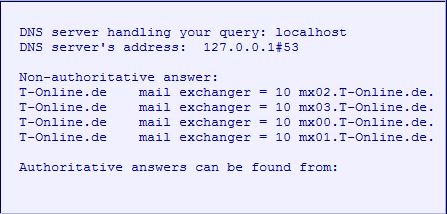
Changing an MX Record
Please note that different MX records apply to the Telekom products “Microsoft Exchange” and “Professional E-Mail Suite”. Therefore, depending on the products you have booked, only use the MX records that are valid for the respective product, as mentioned below!
The assignment/modification of an MX record can only be instigated by the owner/holder or technical contact (admin contact) for the domain, and this is generally a person in your organization who has the appropriate rights. The request to change the MX records must be made to the provider that manages the DNS entry for your domain. For many providers, this request can be made online via a web portal.
If you have the “Microsoft Exchange” product, the following MX records must be set for your domain so that mails can be delivered to recipients on the Microsoft Exchange platform:
!!! MX records for Microsoft Exchange !!!
| Host | Type | Priority | Value |
| yourdomain.com | MX | 10 | mx1.mas.t-systems-service.com |
| yourdomain.com | MX | 20 | mx2.mas.t-systems-service.com |
| yourdomain.com | MX | 50 | mx3.mas.t-systems-service.com |
If you have the “Professional E-Mail Suite” product, the following MX records must be set for your domain so that mails can be delivered to recipients on the E-Mail Suite platform:
!!! MX records for Professional E-Mail Suite !!!
| Host | Type | Priority | Value |
| yourdomain.com | MX | 10 | mx001.dtbm.xion.oxcs.net |
| yourdomain.com | MX | 10 | mx002.dtbm.xion.oxcs.net |
| yourdomain.com | MX | 10 | mx003.dtbm.xion.oxcs.net |
| yourdomain.com | MX | 10 | mx004.dtbm.xion.oxcs.net |
Please note: The change of an MX record, and in particular the synchronization of all DNS servers on the Internet, can take up to 72 hours!
For use of Microsoft® Exchange, it is advisable to prepare the recipient mailboxes completely before changing the MX record. To do this, your domain, as in “Verifying a Domain”, must be verified in advance.
During the change process, emails can be sent both to your “old” mailboxes and to the Microsoft® Exchange mailboxes. It is therefore advisable to continue to consult the old mailboxes in addition to the Microsoft® Exchange mailboxes during the migration phase.
MX (record) verification
To check the change of MX record conversion and verify the MX record for the domain, after the changeover, click on the “Verify MX” button in the domain details and acknowledge the subsequent confirmation prompt with “OK”. There will then be an automatic check of whether the correct MX records have been entered for your domain. If successful, the domain will be marked with the property “MX record verified”.