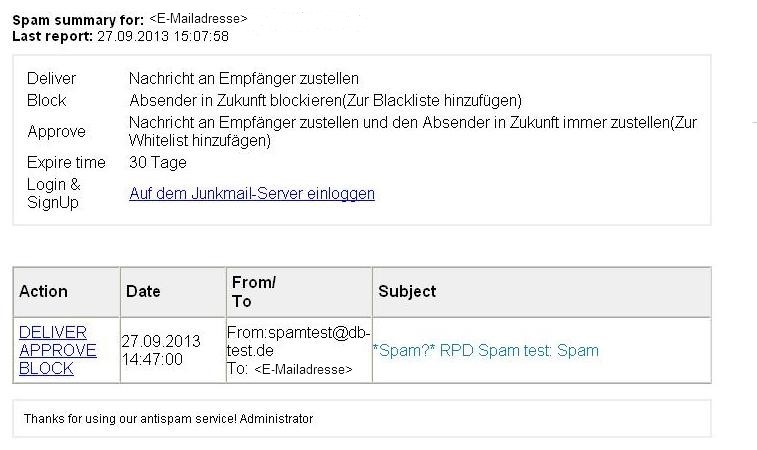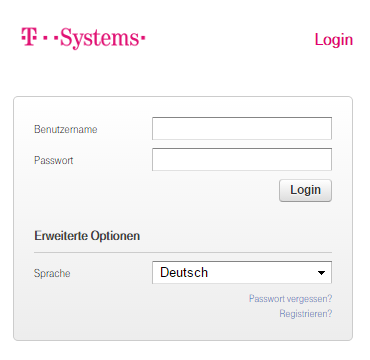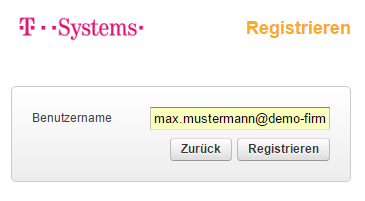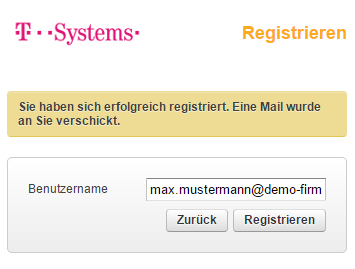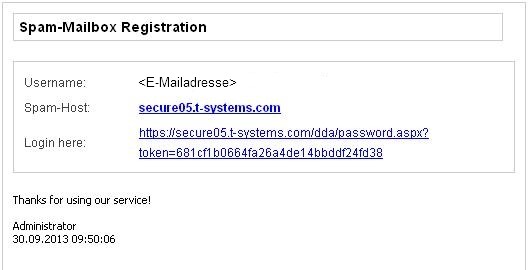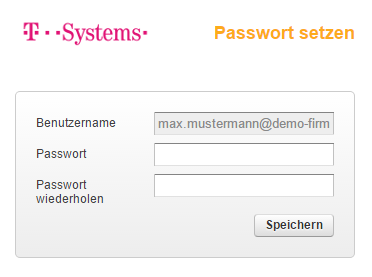Managing quarantine boxes
Once your administrator has assigned a quarantine box (junk mailbox) to you, you will receive an email notification about the setup in your Microsoft Exchange mailbox with an access link (URL) and your initial access details. However, this email will only be delivered when the first spam email has been sent to your quarantine box. You can find out how to set up your quarantine box immediately under “Manual activation of the quarantine box” on this help page.
Login @ SignUp
This link will take the user to the registration of the spam mailbox for access to the full range of functions.
Action
DELIVER: Link for delivering the email to the recipient.
APPROVE: Link for delivering the email to the user and adding the sender to the whitelist (emails from the sender will always be delivered in the future).
BLOCK: Link for adding the sender of the mail to the blacklist (emails from the user will always be blocked in the future).
The access link “Log in to the junk mail server” will take you to the login screen. Enter the username and password, then click on “Log in”.
You can then make a number of settings, such as when you want to be informed about the arrival of junk emails, the maintenance of whitelist and blacklist entries, the filtering of emails, and also the use of the online help. However, the main function is the viewing of emails contained in the junk mailbox, which can then either be deleted or forwarded to the mailbox. There is also the possibility of classifying the sender address as trustworthy and including it in the whitelist. This action can also be performed via the daily summary emails.
Manual activation of the quarantine box
To activate the quarantine box in advance, navigate to the administration interface via https://manage.mas.t-systems.com/dda.
Select “Register” in the following login Screen.
Then enter the email address assigned to the quarantine box.
After registering successfully, you will receive the following message.
At the same time, a spam-registration email will be sent to your mailbox. This email contains a link that directs you to the password assignment.
The “Log in here” link takes you to the input screen for assigning the password.
The following conventions apply to the assignment of a password for the spam mailbox:
- The password must contain at least eight characters
- The password must contain at least one upper-case letter
- The password must contain at least one lower-case letter
- The password must contain at least one number
After assigning the password, you will return to the login screen, where you can log in to the quarantine box (https://manage.mas.t-systems.com/dda). After logging in successfully, you can make various settings, such as whitelist and blacklist entries or the filtering of emails.
On the main junk mailbox page, you have the following options:
- view emails,
- delete previously selected emails by clicking on the “Delete” button,
- deliver previously selected emails by clicking on the “Deliver” button,
- classify previously selected emails as trustworthy and add the sender to the personal whitelist by clicking on the “Accept” button, or
- reject previously selected emails and add the sender to the blacklist by clicking on the “Block” button.
If no actions are triggered for the emails concerned, they will be automatically deleted after a period of time which can be set by you.