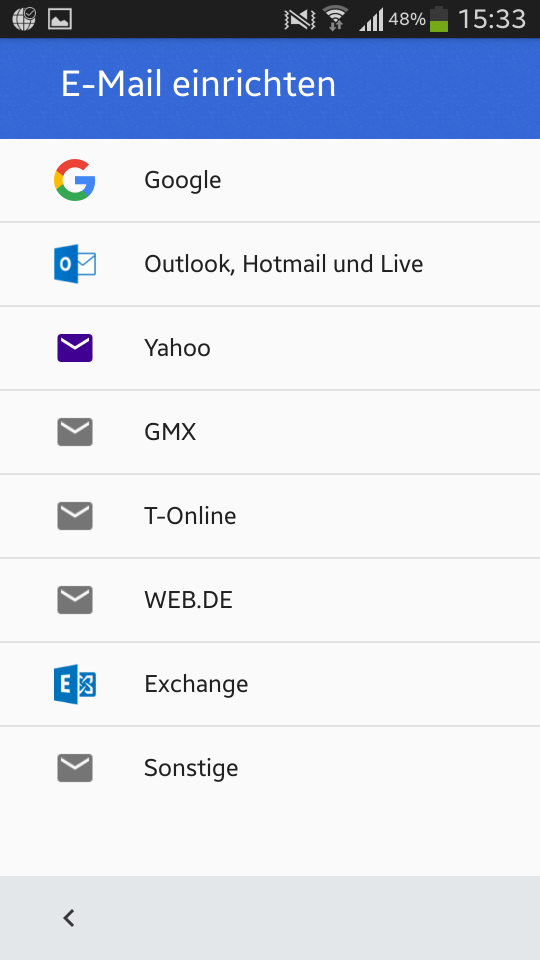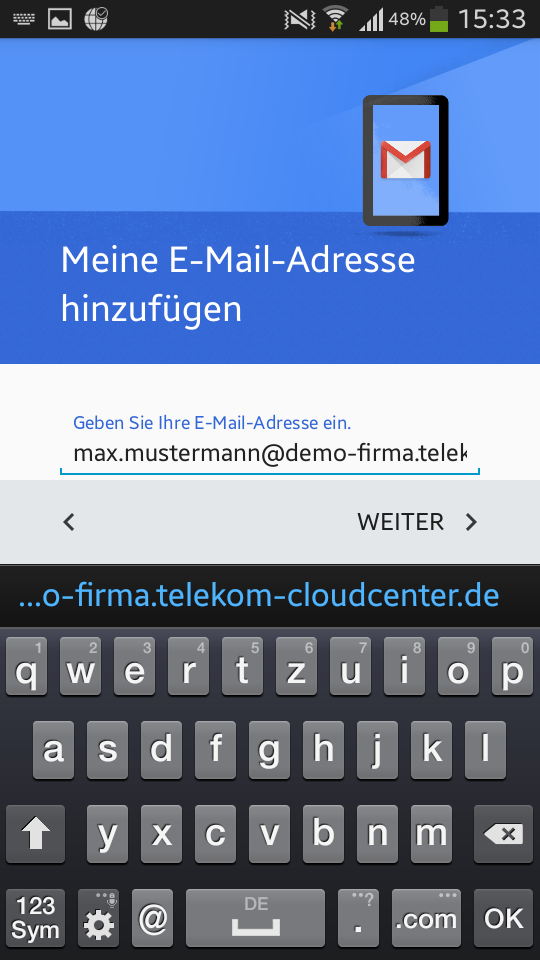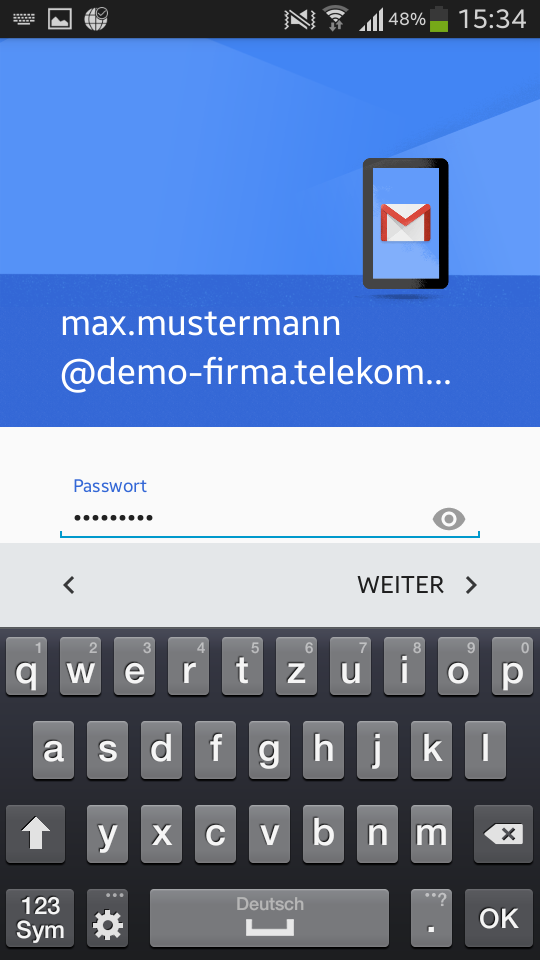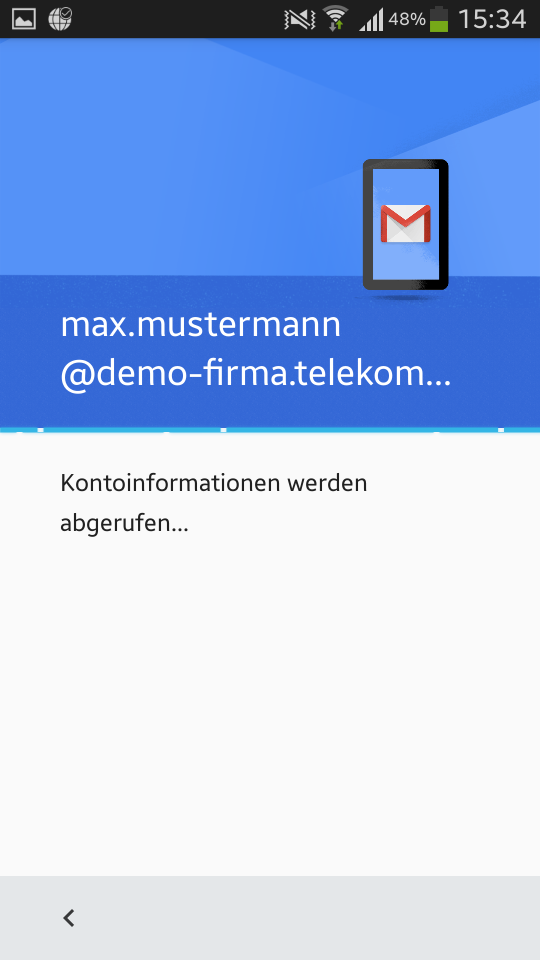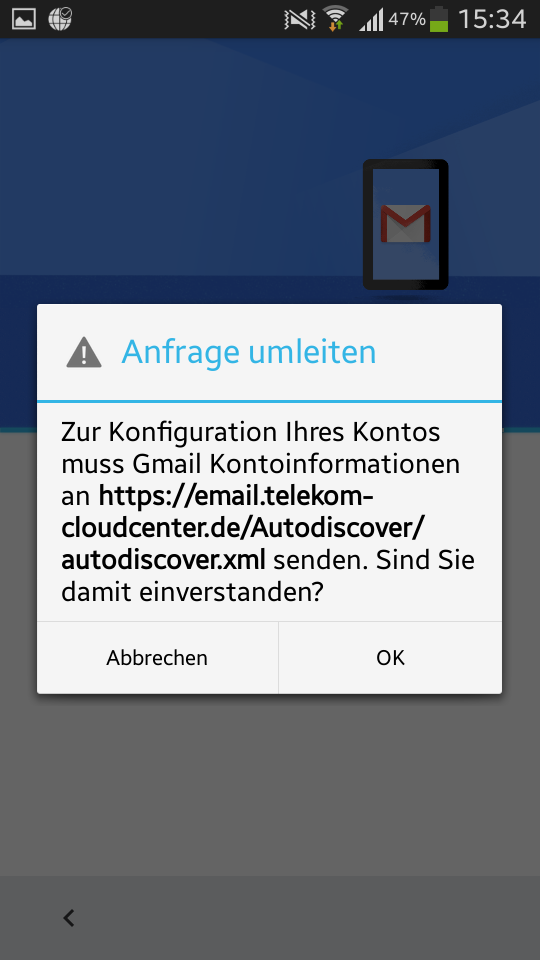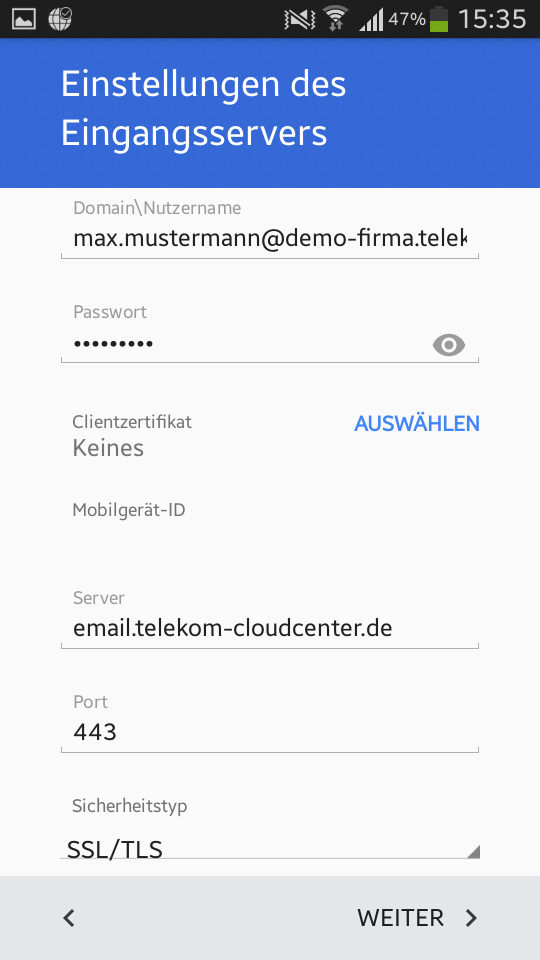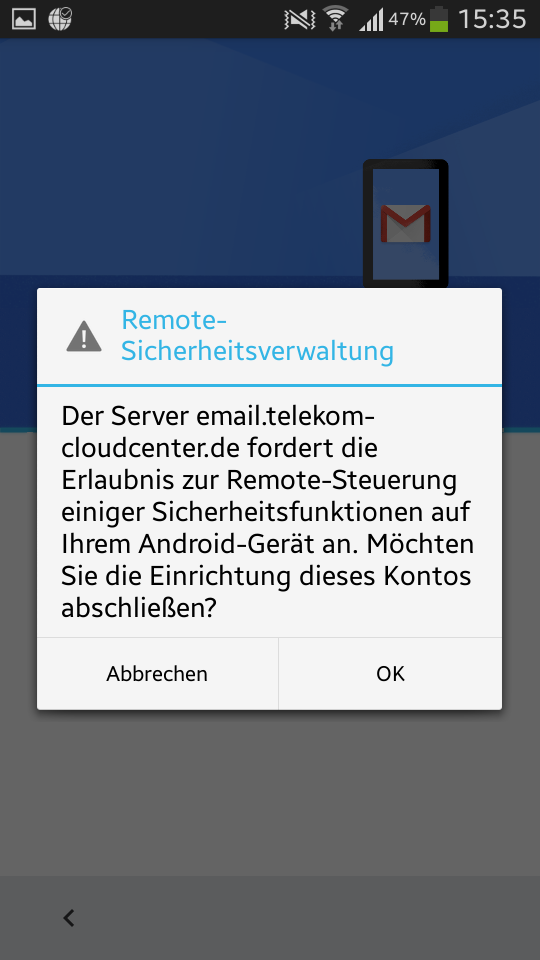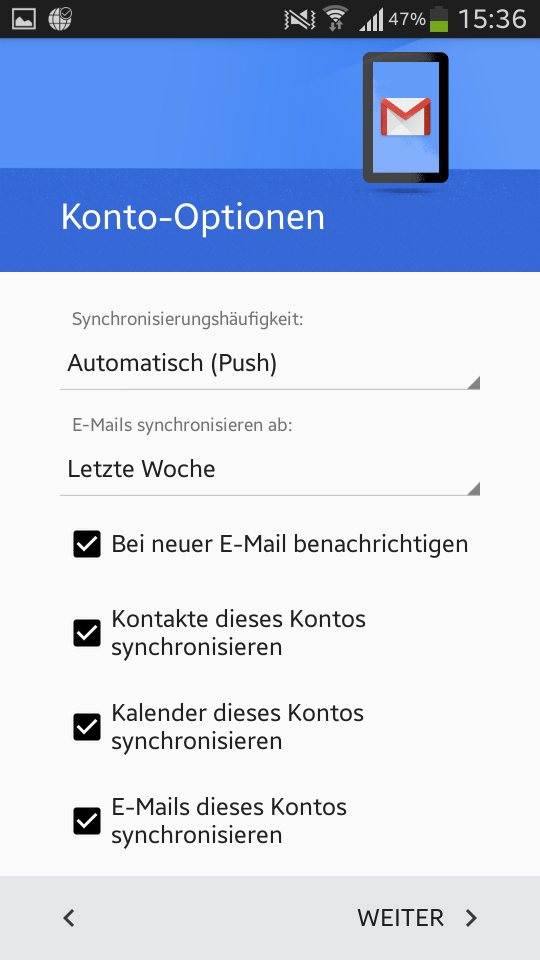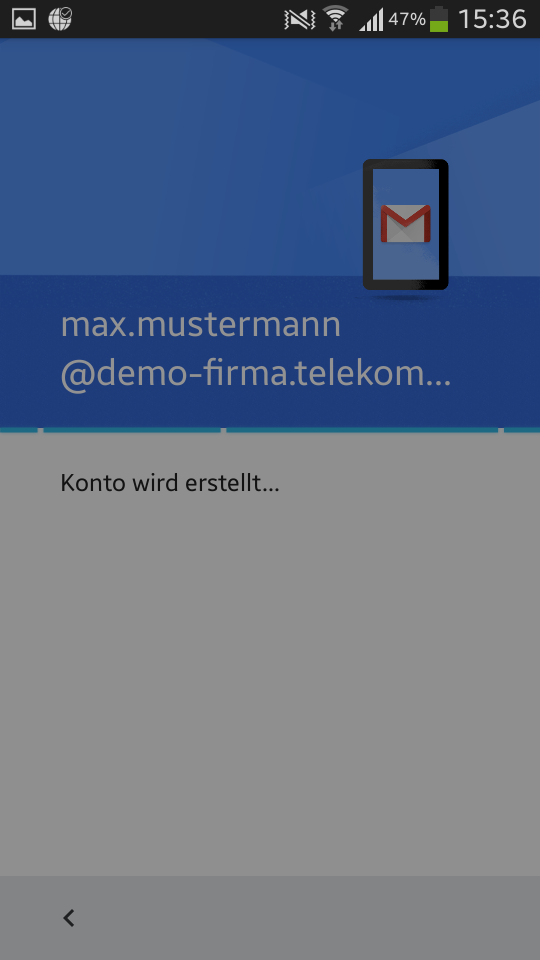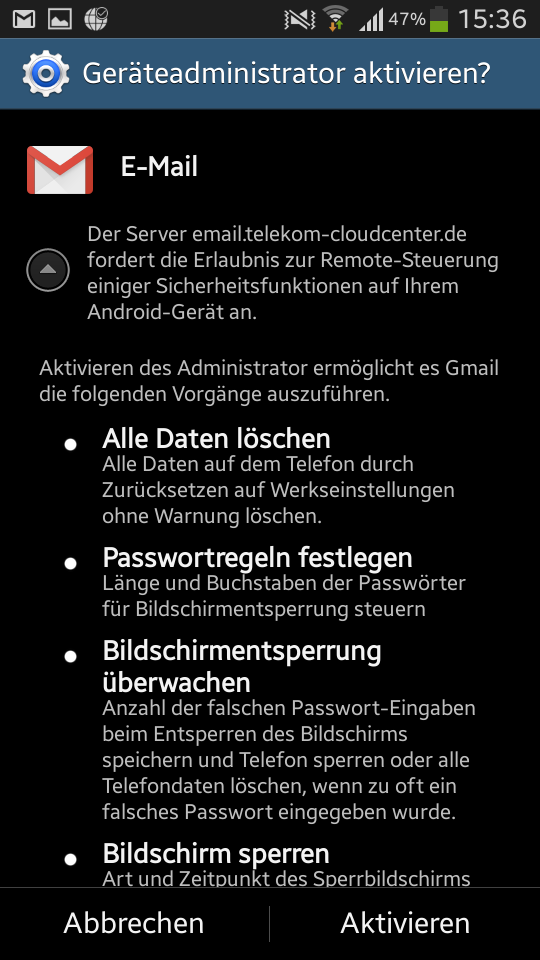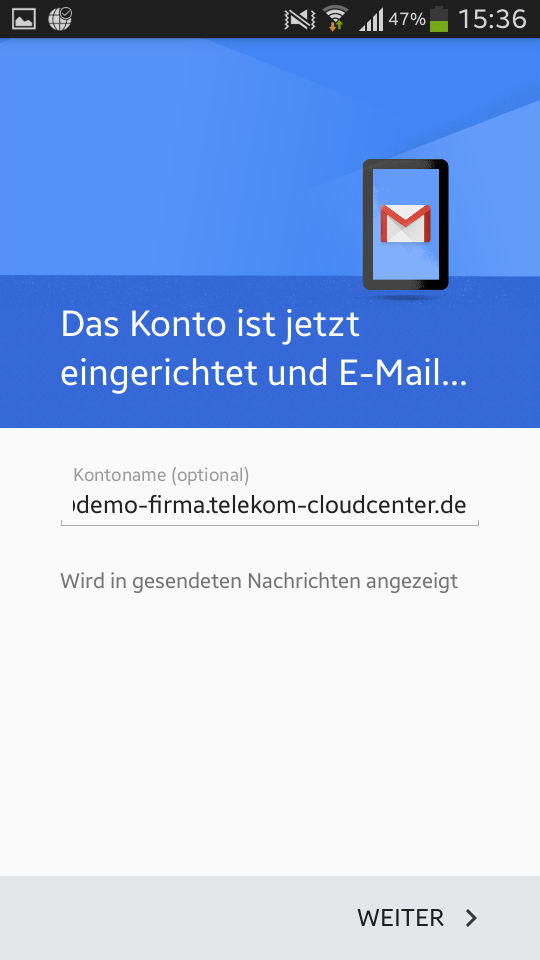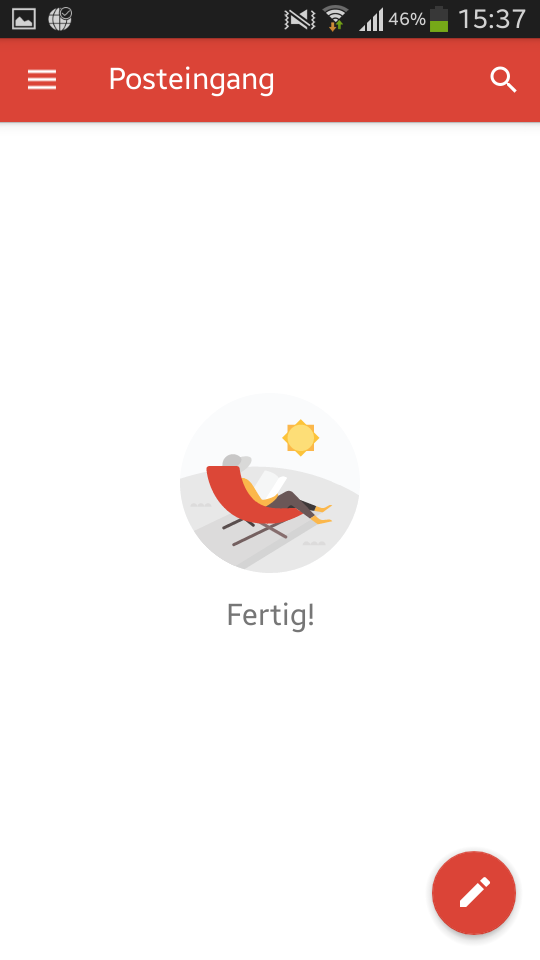Setting up an Exchange account with the Gmail app on Android
To set up your Exchange mailbox using the Gmail app on Android, first open the app and click on “Add account”. Then select the entry “Exchange” under “Set up email”.
Enter your E-mail address and click on “Next”.
Now enter your password and then click on “Next”.
It will now attempt to connect to your mailbox.
Confirm the prompt with “OK”.
Enter your password again if you are prompted to do so. Leave the settings for “Server”, “Port”, and “Security” unchanged. Then select “Next”.
Confirm the message with “OK”.
Set the required account options. We recommend leaving the settings unchanged.
The account is now created.
Now activate the device manager.
You can optionally assign an account name. Then select “Next”.
The account is now set up.