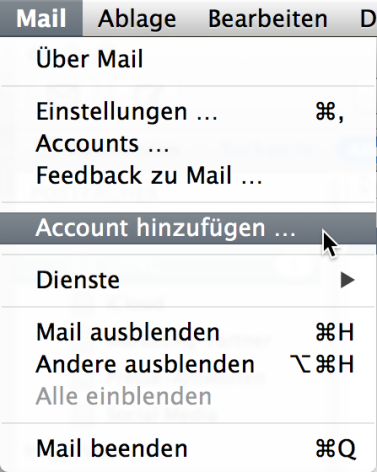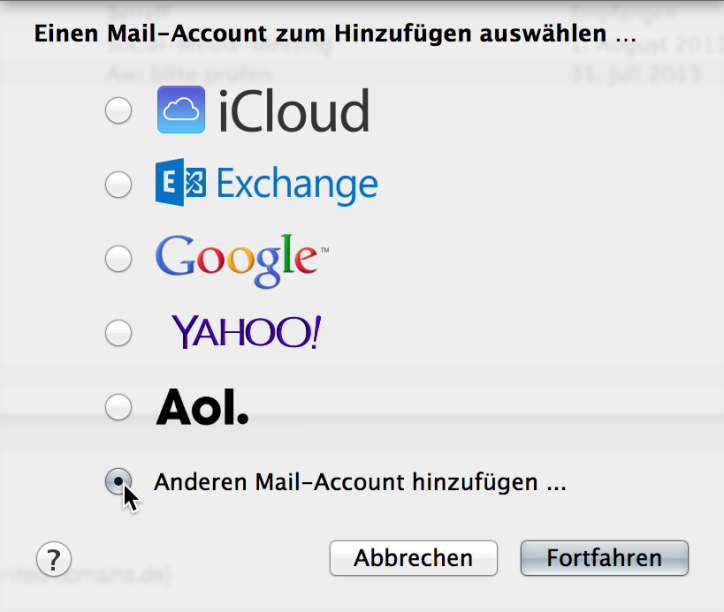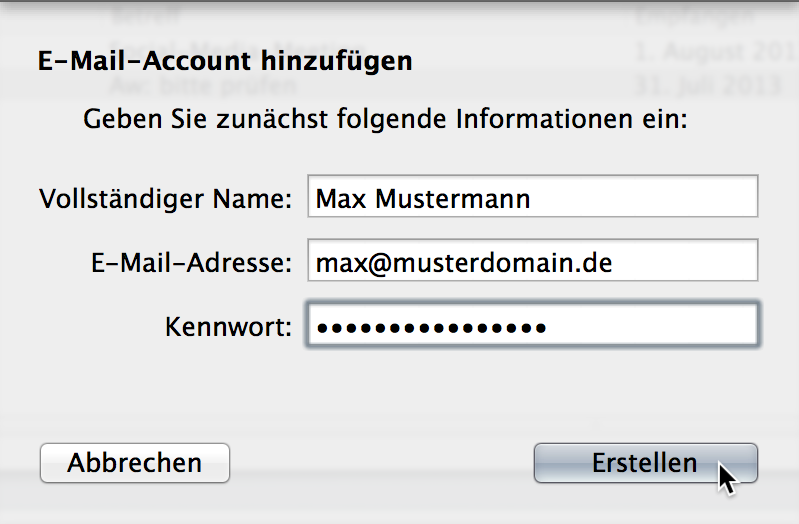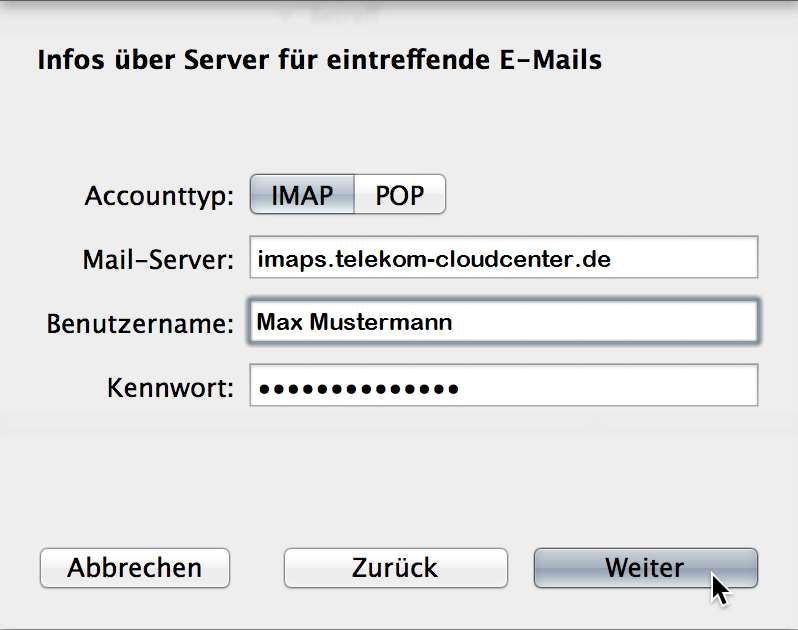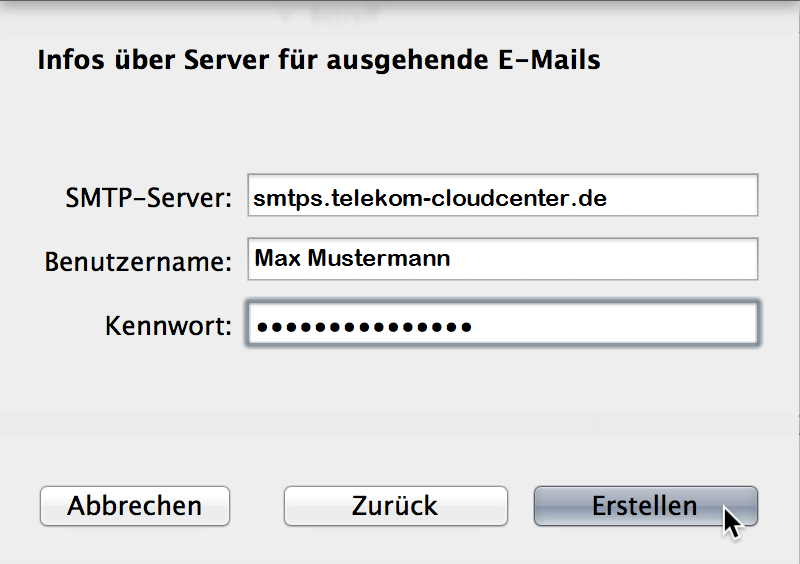Setting up a secured IMAP account with Apple Mail on Mac OS X
As an alternative to the automatic setup of an Exchange account, you can also choose to set up your Exchange mailbox with Apple Mail as a POP or IMAP account.
To ensure that your in-house emails are not transmitted unsecured, the Microsoft® Exchange product offers only secure access via IMAPS.
The setup is done in Apple Mail via the menu item “Mail”. Then select the entry “Add account”.
In the following dialog, select the option “Add another mail account…”.
In the dialog box “Add email account”, please enter your first and last name, your email address, and your personal password for your Exchange mailbox.
In the following dialog, select the server type: either POP or IMAP.
- Then enter the name of the incoming mail server.
- telekom-cloudcenter.de (for retrieval via POP3)
- telekom-cloudcenter.de (for retrieval via IMAP).
Also enter your username and personal password. Then click on “Next”.
In the following dialog box, enter smtps.telekom-cloudcenter.de as the outgoing mail server. Once again, enter your username and personal password.
Click on “Create” to complete the setup.